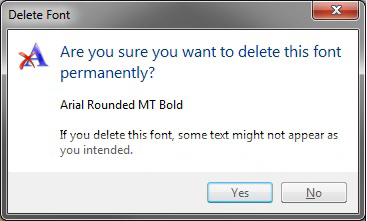Information
A font is a collection of numbers, symbols, and characters. A font describes a certain typeface, along with other qualities, such as size, spacing, and pitch. This will show you how to delete fonts of your choice that are installed in Windows 7.
For a list of all default fonts that come supplied with Windows 7, see: Fonts supplied with Windows 7
Warning
You do not want to delete a font that is being used by Windows 7. Typically the fonts that are not in use and safe to delete are the default fonts set to Hide in the Details Pane, and the fonts installed by you.
EXAMPLE:
Default Fonts in Windows 7
NOTE:
This was from a English Windows 7 Ultimate with Office installed to compare with your fonts to help know which ones are the default ones.
OPTION ONE
To Delete Fonts in the Fonts Folder
1. Open the Control Panel (All items View).
2. Click on the Fonts icon.
3. Select a individual font or font family that you want to delete. (See screenshots below)
TIP:
To select more than one font at a time, press and hold down the Ctrl key while you click on each font.
NOTE:
A individual font only has a single page on it's icon. A font family has more than one page stacked on it's icon. It means that it has more individual fonts included in that font family. If you wanted to only delete a individual font in the font family, you will need to click on the font family to see the individual fonts inside the font family first.
4. Click on the Delete button on the toolbar. (See screenshots above)
NOTE:
You can also right click on the font and click on Delete. If delete a font family, then it will delete all of the individual fonts in the font family as well.
5. Click on Yes to confrim the deletion. (See screenshots below)
NOTE:
The left screenshot is for a individual font, and the right screenshot is for a font family.
OPTION TWO
To Manually Delete Fonts Using Registry Editor
1. Open the Start Menu, then type regedit in the search box and press enter.
2. If prompted by UAC, then click on Yes (if in adminsitrator account) or type in the administrator's password (if in standard account).
3. In regedit, navigate to the location below. (see screenshot below)
Code:
HKEY_LOCAL_MACHINE\SOFTWARE\Microsoft\Windows NT\CurrentVersion\Fonts
4. In the right pane of Fonts, right click on the font name that you want to delete and click on Delete.
5. Click on Yes to approve the deletion.
6. If you have 64-bit Windows 7 Installed
Note
To also delete the font as well in 64-bit Windows 7, you will also need to do this step.
If you have a 32-bit Windows 7 installed, then skip this step since doing steps 1 to 5 will delete the font in it.
A) In regedit, navigate to the location below. (see screenshot below)
Code:
HKEY_LOCAL_MACHINE\SOFTWARE\Wow6432Node\Microsoft\Windows NT\CurrentVersion\Fonts
B) Repeat steps 4 and 5.
7. Repeat steps 4 to 6 for any other font you want to delete
8. When finished, restart the computer to apply.