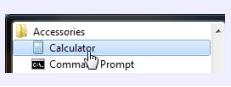Calculate Fuel Economy
SUMMARY: Calculate fuel economy, distance, and fuel used in gallons or liters in Windows 7.
For accounting purposes, it may be necessary to calculate a vehicle's true fuel economy based on its distance and fuel used. Or, you may need to calculate a vehicle's expected versus actual fuel usage based on the distance and manufacturer quoted fuel economy. To perform these calculations in gallons and liters (litres) you do not need to visit websites or download additional software - just use the Windows 7 calculator.
1. Open the Calculator - click the Start button, select "All Programs", "Accessories", then "Calculator".
2. The Windows Calculator appears. Select "View", then "Worksheets", then one of the two worksheets to perform calculations involving miles or liters (litres):
* Fuel economy (mpg)
* Fuel economy (L/100 km)
3. A fuel economy worksheet pane will appear to the right of the main calculator. From here you can perform three types of calculations - click the pull-down underneath "Select the value you want to calculate" to choose:
* Distance
* Fuel economy
* Fuel used
4. Underneath, enter the needed values that will depend on the type of calculation.
5. Click "Calculate" to display the result. You can select "Edit" - "Copy" to copy the result to the calculator, a Notepad file, or other document.
For example, if you perform a "Fuel economy (mpg") calculation, entering in 225 miles and 11 gallons used, the result would be 20.45454545454545.