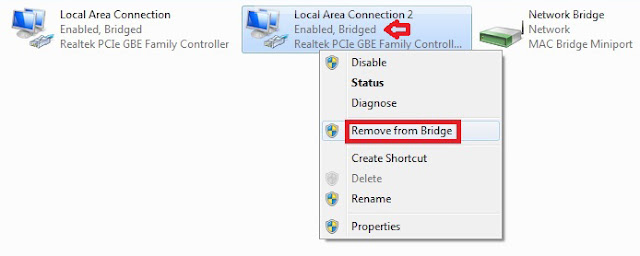How to Remove or Add a Network Connection to a Network Bridge
Information
If you have two or more networks connected by a network bridge, then this will show you how to remove or add a network connection to the bridge.
Warning
You should not add a public Internet connection to a network bridge because it creates an unprotected link between your network and the Internet, which makes your network accessible to anyone on the Internet.
Here's How:
1. Click or right click on the Network icon in the notification area, then click on Open Network and Sharing Center. (see screenshot below)
A) Go to step 3.
OR
2. Open the Control Panel (icon view), and click on the Network and Sharing Center icon.
3. Click on the Change adapter settings link. (see screenshot below)
4. To Add a Connection to the Network Bridge
A) Right click on the Network that you want to add, and click on Add to Bridge. (see screenshot below)
B) If prompted by UAC, then click on Yes (if administrator) or type in the administrator's password (if standard user).
C) After a moment, the network will be added to the bridge.
D Go to step 6.
5. To Remove a Connection from the Network Bridge
A) Right click on the Bridged Network that you want to remove, and click on Remove from Bridge. (see screenshot below)
B) If prompted by UAC, then click on Yes (if administrator) or type in the administrator's password (if standard user).
C) After a moment, the network will be removed from the bridge.
6. When finished, you can now close the Network Connections window. (see screenshot below step 4A or 5A)