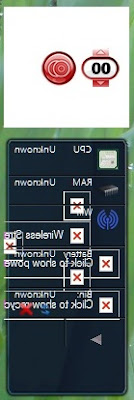How to Fix Gadgets not Displaying Correctly in Windows 7
Information
If you have gadgets that are displaying on your Windows 7 desktop improperly as black, white, blank, or just messed up, then this will show you how to fix them.
You must be logged in as an administrator to be able to do this tutorial.
Note
If you have a 3rd party firewall program installed, then also check to make sure that the gadgets are allowed in the firewall and are not being blocked in that program's exception settings.
EXAMPLE:
Gadgets not displaying correctly
HERE’S HOW:
Manually in a Elevated Command Prompt
NOTE:
This does the same thing as in OPTION ONE above, but manually.
1. Open a elevated command prompt (right click - Run as administrator)
2. In the elevated command prompt, copy and paste each command below and press Enter one at a time. After each time your press Enter, you will need to click on OK before doing the next command.
net stop sidebar.exe
regsvr32 msxml3.dll
regsvr32 scrrun.dll
regsvr32 jscript.dll
regsvr32 atl.dll
Regsvr32 "%ProgramFiles%\Windows Sidebar\sbdrop.dll"
Regsvr32 "%ProgramFiles%\Windows Sidebar\wlsrvc.dll"
Code:
reg delete "HKEY_CURRENT_USER\Software\Microsoft\Windows\CurrentVersion\Internet Settings\Zones" /f
NOTE:
This command will reset the security zones in Internet Explorer back to the default settings.
net start sidebar.exe
3. Restart the computer to apply.
4. Check to see if the gadgets on your desktop are displaying correctly now. If not, then try uninstalling and reinstalling the still bad gadget, or do a System Restore using a restore point dated before the problem.