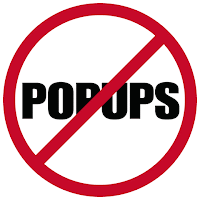Toggle Start Menu and Explorer Popups
SUMMARY: Choose whether pop-up description text should appear when hovering over files, folders, Desktop icons, and Start Menu options.
When you hover your mouse pointer over file icons in Windows 7, a popup appears with information about the file. This may include (depending on the file type) its size, date, image dimensions, sound length, or other information. When you hover your mouse pointer over a folder, pop-up information may contain the folder creation date, size, and files contained underneath. Information appears when you hover over Desktop icons. And when you hover over items in the Start Menu, description pop-up text also appears here.
While many appreciate this descriptor text, some may find it annoying, especially the pop-ups that appear while navigating the Start Menu. If desired, you can disable all of the pop-ups.
1. Click the Start button, type folder options and click the "Folder Options" link that appears.
2. When the "Folder Options" multi-tabbed dialog box appears, click the "View" tab.
3. Scroll down and check or uncheck "Show pop-up description for folders and desktop items" as desired.