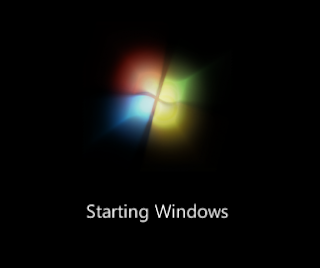When Windows starts up, it automatically loads a number of programs, many of which you may not need. As you install more and more programs, this list can continue to grow.
The following guide can help you improve your computer's startup times by decreasing the number of startup programs. This will be done be disabling certain programs from running as windows starts up.
The following guide can help you improve your computer's startup times by decreasing the number of startup programs. This will be done be disabling certain programs from running as windows starts up.
Instructions
Add a Link to the Startup Folder
Add a Link to the Startup Folder
- Click the Windows "Start" button and select "All Programs." Right-click the "Startup" folder in the menu and select "Open All Users." This option opens the folder for all users on the computer. Choose "Explore" to open the folder for the currently logged-in user only.
- Right-click the folder or file you want started when the computer boots. Select "Copy" from the menu.
- Right-click any white space in the "Startup" folder you opened in Step 1. Select "Paste" from the menu list. The program will now open the next time you start the computer.
Change Current Startup Programs
- Click the Windows "Start" button and type "msconfig" in the search text box. This opens the System Configuration console.
- Click the "Startup" tab. This gives you a view of all the programs installed as startup options on your computer.
- Check boxes of the applications you want to start when you boot the computer. For programs you no longer want to start, clear the check box.
- Click "Apply" and close the configuration window. A popup window will ask if you want to reboot the computer. Click "Restart" to reboot the computer and save the changes.